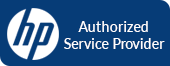This page contains all the printer repair related FAQs (Frequently Asked Questions). Please go through them and if you have any questions, just reach out to us at: 800-249-2956
FAQ's | Printerrepairservice
Frequently Asked Questions (FAQs)

When experiencing trouble with your laser printer always utilize the event log or configuration sheet to obtain the last error codes the machine recorded.
From the menu on your printer you can find an option for printing the configuration page. You should be able to also find the event log report under information or reports on the menu as well.
Typically the configuration sheet will include an event log with the last three errors. An event log will typically have a list of the last 50 errors. These error codes can assist us at Printer Repair tremendously in helping you diagnose the cause of your printer trouble. Especially in the case of paper jams, since a paper jam could be caused by many areas of the printer. Such as the tray, the input or the output assemblies, or due to a faulty fuser. The error code associated with the event will help us at Printer Repair to identify which area of the printer is causing the issue.
If you are having trouble and need assistance in printing either of these reports please contact our customer service team at Printer Repair Now and we will be happy to assist you.
It is important in this situation to note the error code that appears when the printer jams. This is also a situation where you should contact us at Printer Repair Service and place a service call. The error code will point the technician to the area of the machine that is causing the jam. It is possible for a piece to tear off and lodge itself inside the fuser. If you cannot easily remove the jammed paper following the correct paper path, call for a technician to prevent further damage to the machine.
Do note that when the fuser starts to approach end of life jams will occur more often.
When the fuser starts to approach end of life jams will occur more often, however there are many causes for paper jams. The error code that appears each time it jams will help our customer service team and the technician at Printer Repair to determine in what area of the printer the jams are occurring.
When the fuser starts to approach end of life one indication is that the prints will come out with small crinkles such as in the corner of the page, or the entire page will come out with significant creases. Contact us at Printer Repair and we will send a highly qualified technician within 4 hours to repair your printer.
Majority of the time you have a bad toner cartridge. Regardless of if you are using Original Manufacturer printer toner cartridges or aftermarket Remanufactured printer toner cartridges. You will occasionally have a bad one. Therefore, in these types of instances before you incur the cost of a service call switch out the toner cartridge and run 50 or so pages to determine if this solves the problem. If this doesn’t resolve your problem contact us at Printer Repair Service and we will send out a highly qualified technician within 4 hours.
Remember toner can cause damage to your printer; the transfer belt and fuser in particular. If you have excessive spilled toner in your machine.
You should call us at Printer Repair Service for a cleaning so that you do not age those parts prematurely or cause other damage.
There is no absolute for this answer, there are guidelines for usage from the manufacturer but they can be affected by many variables. The guidelines usually refer to a page count not a time length because based on usage you may meet that page count sooner than the average printer user.
Some of the many variables are toner quality, type of printed material (i.e. labels) or type of paper. If you are using a low quality aftermarket toner this is a definite contributor to wear on the fuser. Low quality toners can tend to leak, that excess toner collects in the fuser and will age and damage it prematurely,
Labels are another source of damage. Therefore, it is possible to safely print labels or forms that include labels. But when using labels improperly or haphazardly the glue from a label can ruin a fuser.
Also, make sure the paper stock you are using is appropriate for the model and style of your printer. Using the wrong paper. Especially putting it in a paper tray that is not designed for pickup of that type can cause paper jams; which again can cause damage to your fuser if not removed correctly.
There are many moving parts in a printer from picking up the paper from the tray and moving it through the machine to depositing it in the output tray. This sound is generally an indication that your fuser may be struggling and may need to be replaced.
There are also gear assemblies and input/output assemblies that could at times cause this issue.
The first step with this type of print quality is to check the toner cartridge. Remove it from the machine and look it over for any damage or excessive leakage. Your next step is to replace it with another toner cartridge. If this does not solve the issue you may need to replace the fuser.
Call us at Printer Repair Now and we can send a technician out within 4 hours to replace your fuser and get you back up and running again.
The first step with this type of print quality is to check the printer toner cartridge. Remove it from the machine and look it over for any damage or excessive leakage. The best next step is to replace it with another toner cartridge. If this does not solve the issue you may need a service call to diagnose the problem.
Call us now at Printer Repair and we will have a technician out to you within 4 hours.
Typically if you are experiencing vertical lines on your prints you will need a service call to diagnose the issue. Vertical lines can be caused by a problem with your fuser or could also involve the transfer belt.
First remove the color cartridge with which you are having an issue and make sure that it is not damaged or leaking. Replace the cartridge to eliminate the possibility of a bad toner cartridge. If this does not solve the issue check the event log to determine any error codes. Then contact us at Printer Repair now and we will send a Technician out to you within 4 hours.
This machine will need a service call to diagnose the issue.
In other words, they could affect the function of that cartridge and cause the spewing of toner.
Even if the status on your printer shows that there is still toner left in your cartridge, replace the toner cartridge and test how your prints come out once replaced.
If this does not solve the issue schedule a service call with us at Printer Repair Service and we will have a tech out to you within 4 hours.
You can absolutely use aftermarket and re-manufactured toner cartridges, and original manufacturers like HP, Lexmark, Dell etc., cannot by law void your warranty.
It is true that using a poor quality toner cartridge can cause damage to your printer. Excess toner leaking into a machine can cause damage to its internal parts such as the fuser and transfer belt. However, there are many good quality aftermarket or re-manufactured toner cartridges in the market. Check out one of the best that Printer Repair Service offers.
However, it does not impose any trade infringements.
In this situation you want to carefully inspect the tray that is causing the issue. Look for any damage especially to the lever that adjusts for the size of paper. In the greater percentage of these instances there is some damage to the tray. However there could be other causes so a service call to Printer Repair Now may be necessary to properly diagnosis the problem.
As long as you have determined that the printer is connected correctly and turned on this could be indicative of a potential network connection issue. However there are many steps you can take to troubleshoot this issue to determine if you need a service call:
- Make sure that the computer that controls this printer on the network is also turned on.
- Make sure that the IP address that the printer is using is the correct one. If you recently experienced a power outage it may have changed the IP address.
- You can always try to re-install the printer.
- Assuming of course that there are no issues with the network itself. You should first troubleshoot that all the connection wires from the printer to the network are good.
- Swap out the wire with a connection wire that you know is properly functioning.
- If possible remove the printer from the network and connect it directly to one computer
If none of these steps or our FAQs changes the printers network status, just schedule a service call today!
PPM – Pages per minute
DPI – Dots per square inch.
Duplex (ing): This feature allows the printer to print on both sides of the paper. This is a paper saving feature allowing for less paper to be used when printing large documents. A duplexer is not standard on all machines. Therefore, you must check the features included. Above all, just give us a call at Printer Repair Service Now. And we will schedule a service call and have a technician out to you within 4 hours!
- Check the Printer Properties on the computer for the printer and find the tray selection source to make sure it is set to pull from the proper tray.
- On your printer check to make sure that the paper sizes are in the correct trays according to that on your computer. If it is asking for it to be fed through the manual feed. It may be what is set on your computer for the printer, or the size that is printing is not set up properly in the printer compared to what is on the computer.